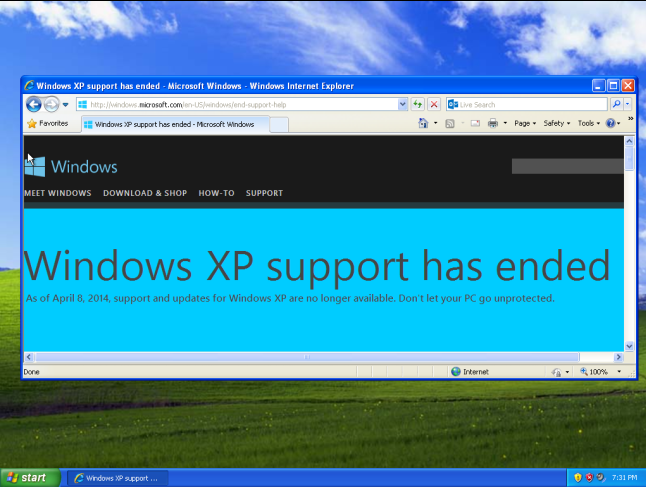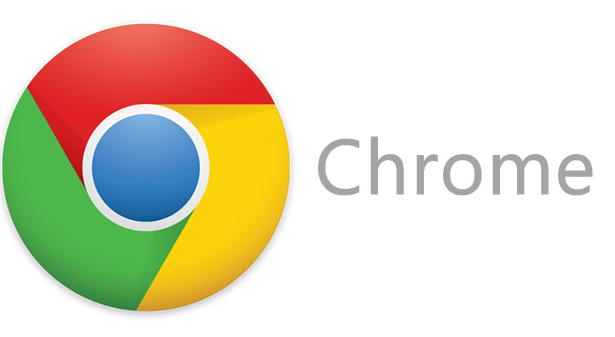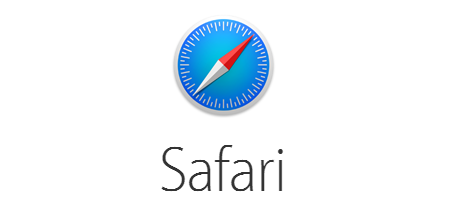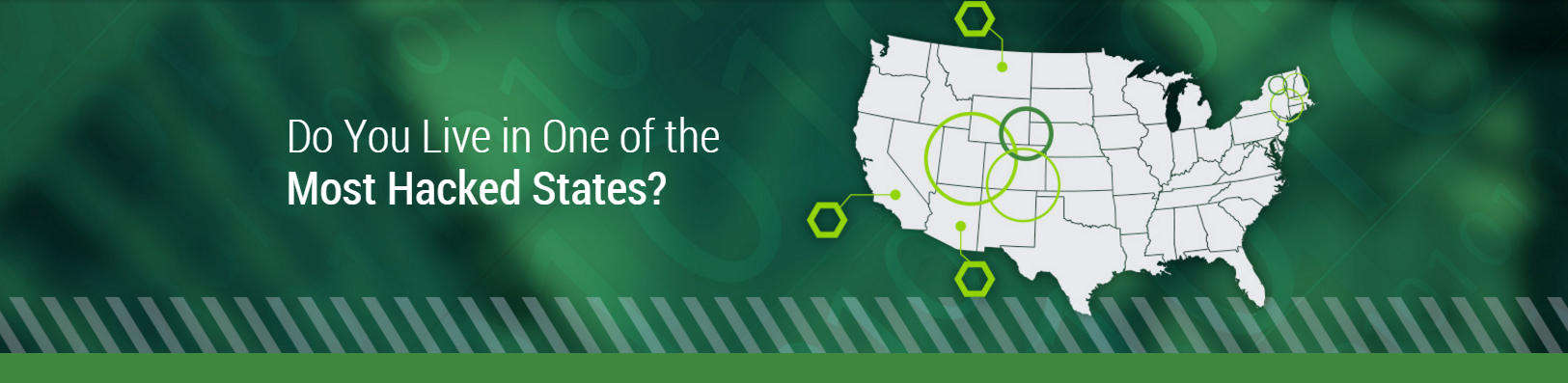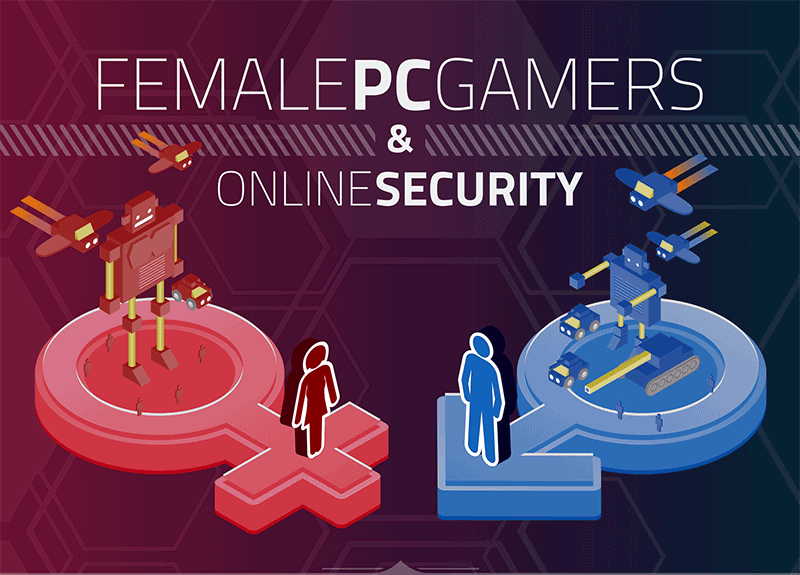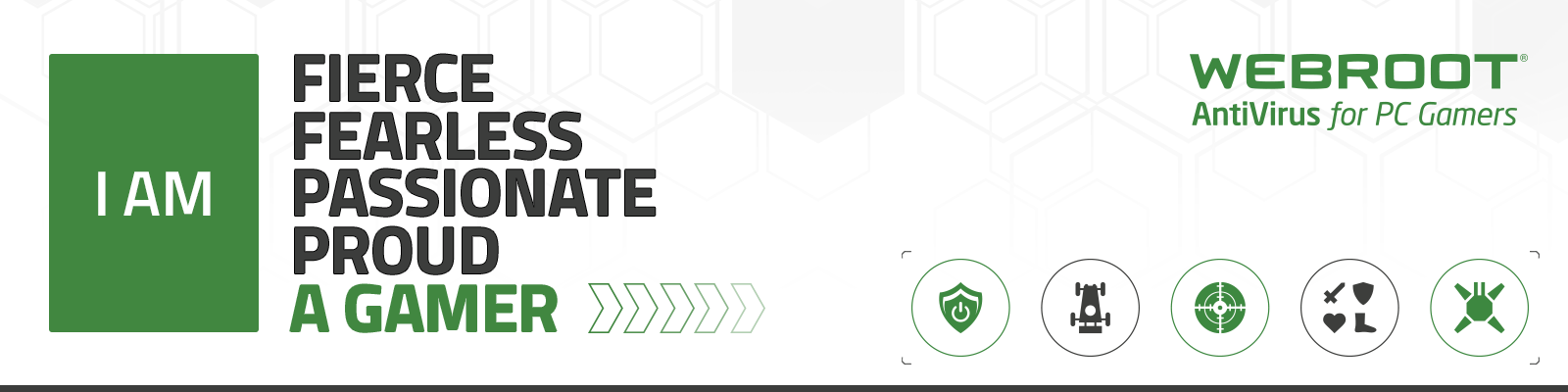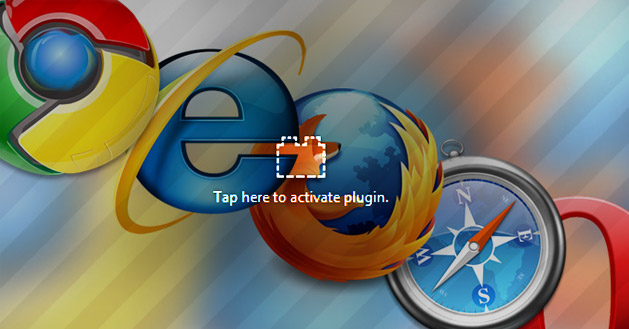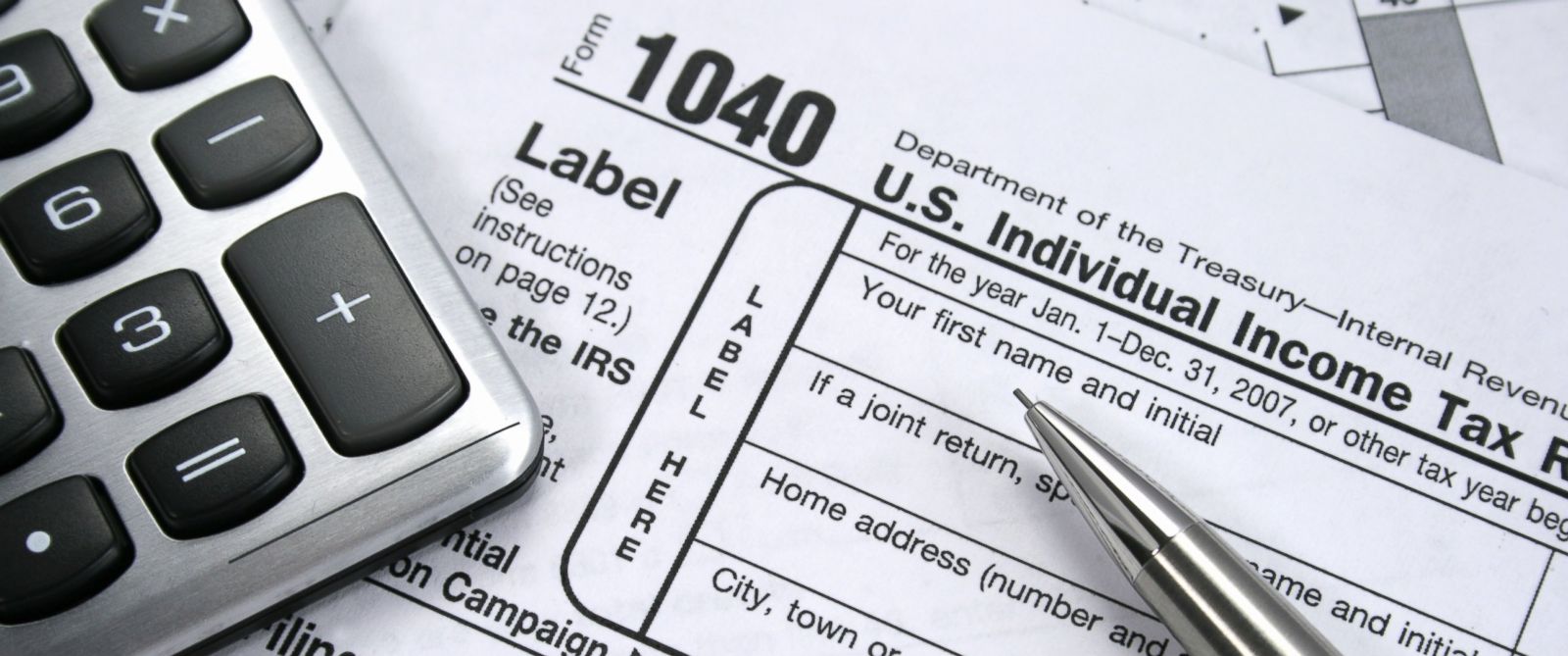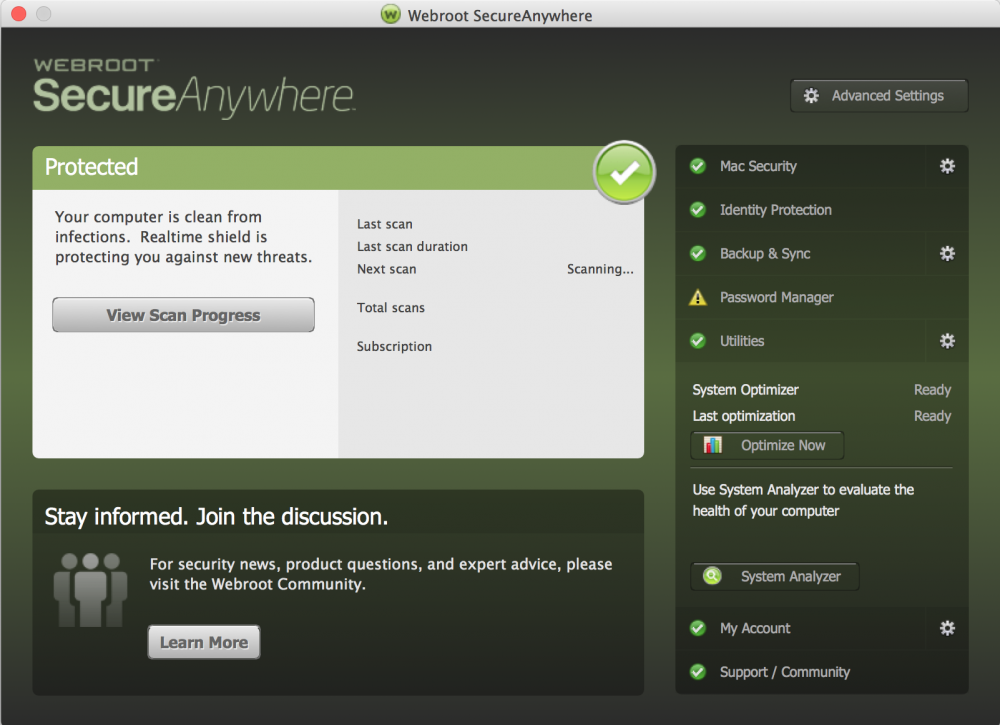How are they a security threat?
People, not computers, create computer threats. Computer predators victimize others for their own gain. Give them access to the internet — and to your PC — and the threat they pose to your security increases exponentially. Computer hackers are unauthorized users who break into computer systems in order to steal, change or destroy information, often by installing dangerous malware without your knowledge or consent. Their clever tactics and detailed technical knowledge help them access information you really don’t want them to have.
How do they find me?
Anyone who uses a computer connected to the internet is susceptible to the threats that these cybercriminals pose. These online villains typically use phishing scams, spam email or fake websites to deliver dangerous malware to your computer and compromise your computer security. Computer hackers can also try to access your computer and private information directly if you are not protected with a firewall. They may also monitor your chat room conversations or peruse your personal webpage. Usually disguised with a fake identity, online predators can lure you into revealing sensitive personal and financial information, or much worse.
What can they do to me?
While your computer is connected to the internet, the malware a hacker has installed on your PC quietly transmits your personal and financial information without your knowledge or consent. Or, an online crook may pounce on the private information you unwittingly revealed. In either case, they may:
- Hijack your usernames and passwords
- Steal your money and open credit card and bank accounts in your name
- Ruin your credit
- Request new account Personal Identification Numbers (PINs) or additional credit cards
- Make purchases
- Add themselves or an alias that they control as an authorized user so it’s easier to use your credit
- Obtain cash advances
- Use and abuse your Social Security number
- Sell your information to other parties who will use it for illicit or illegal purposes
In addition to the above dangers, an online stalker can pose a serious physical threat. Use extreme caution when agreeing to meet an online “friend” or acquaintance in person.
How will I know?
Check the accuracy of your personal accounts, credit cards and documents. Are there unexplained transactions? Questionable or unauthorized changes? If so, dangerous malware installed by these cyber criminals may already be lurking.
What can I do to protect myself?
When you arm yourself with information and resources, you’re wiser about computer security threats and less vulnerable to threat tactics. Both online predators and hackers pose equally serious and but very different threats.
To protect your computer against the former:
- Continually check the accuracy of personal accounts and deal with any discrepancies right away
- Use extreme caution when entering chat rooms or posting personal webpages
- Limit the personal information you post on personal webpages
- Carefully monitor requests by online “friends” or acquaintances for predatory behavior
- Keep personal and financial information out of online conversations
- Use extreme caution when agreeing to meet an online “friend” or acquaintance in person
To protect your computer against the latter:
- Use a two-way firewall
- Be diligent about updating your browsers and operating systems
- Avoid questionable websites
- Only download software from sites you trust and carefully evaluate free software and file-sharing applications before downloading them
- Practice safe email protocol
- Don’t open messages from unknown senders
- Immediately delete messages you suspect to be spam
- Make sure that you have the best cybersecurity installed on your computers and mobile devices
An unprotected computer presents an open door for these cyber crooks. Make sure that you’re keeping all your devices protected with security that actually works, preventing attacks and keeping the threats they pose at bay.