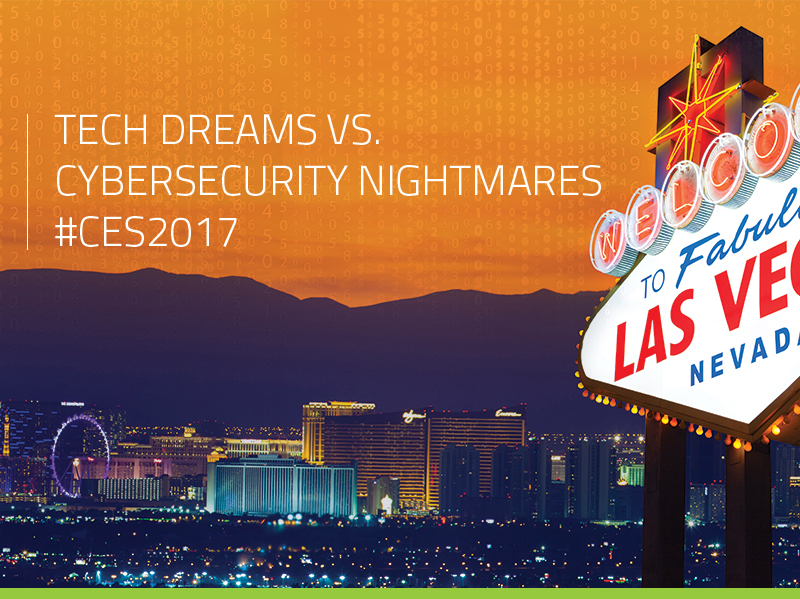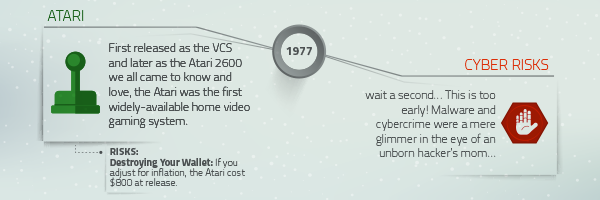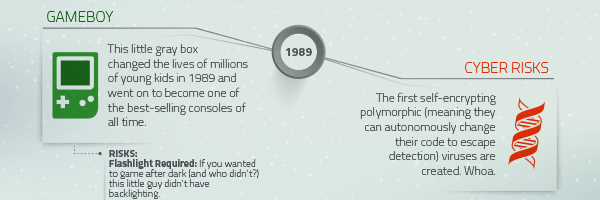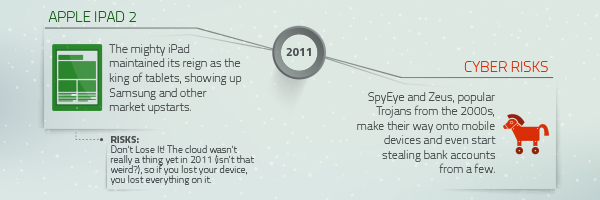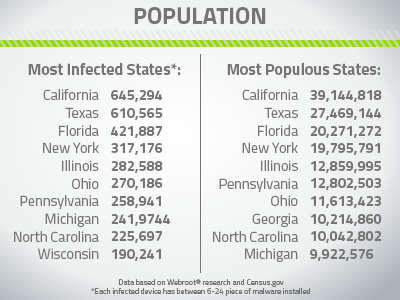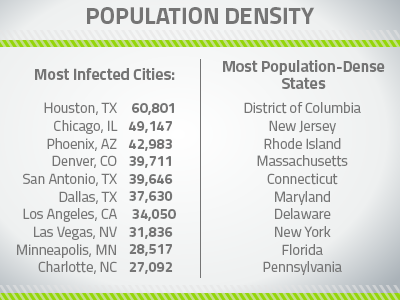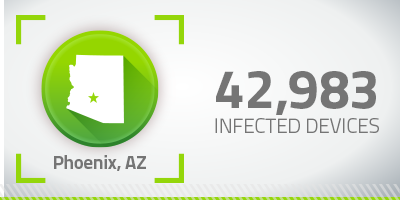If you’re anything like me, you probably make a bunch of lofty resolutions every year that you probably won’t, or even can’t, achieve. (For instance, I’ve been promising to hit the gym a little harder for about 6 years now.)
But enough is enough. Here are 5 completely achievable resolutions to help keep you and your identity safe in the New Year. Best of all, they’re not too hard and don’t take long, so you get the satisfaction of checking things off your list right away!
1. Layer Your Wi-Fi Security
Remember over the holidays, when you had to read your super long and complicated router password to everyone in your family so they could connect to the Wi-Fi? Wouldn’t it have been great if they’d taken a seat and listened all at once so you wouldn’t have to repeat it 50 times in between trips to the kitchen to baste your bird or check a timer? Wouldn’t it be even better if you could have your own guest network with a friendly password that the whole family can remember?
Well… you can.
These days, continuing technological advances have given most routers dual-band technology. The “dual” part means you have a 5 GHz band for devices that are centrally located and more or less stationary near your router, giving you the best possible speeds, while there’s a 2.4 GHz connection for devices that are more mobile and need a longer range.
If you activate Guest Networking for both your 5GHz and 2.4GHz bands within your router’s settings, you can create separate passwords for residents and guests. That way, you can manage who gets access to your secure network, and then your connection won’t get bogged down the next time you want to stream the football game while your 3-year-old niece is glued to the Disney Holiday Special.
Be sure to enable WPA2 security on both networks to protect your houseguests and to keep holiday opportunists from leeching off of your connection.
2. Enable Biometric Screening or a PIN on your New Device
Did you get a new toy over the holidays? Make sure to enable two-factor authentication and either a security PIN or biometric access to your devices whenever possible. Although it might add another second or two to the time it takes to unlock your devices, it’ll be worth it when you realize your mom won’t casually stumble across those pictures from so-and-so’s bachelor/ette party.
3. Avoid Opening Emails On the Go
This one might be the easiest of all, and a lot of recent studies have suggested that ignoring your email a bit more often can have incredible benefits for your stress levels and overall mental health. And, let’s face it, who couldn’t use a little help de-stressing after the holidays?
Unsecured Wi-Fi in coffee shops and the like is a prime spot for cybercriminals to take advantage. If you absolutely have to open your emails while you’re out and about, we recommend staying connected to your mobile data plan. And if you’re worried about data rates, try to wait until you’re connected to a secure Wi-Fi network that you trust, and one that you know has encryption in place. Besides, if you really take stock of it all, those emails can probably wait.
4. Activate Automatic Updates
You’d be amazed how many breaches could be avoided by keeping software/firmware up to date. Hackers often exploit known vulnerabilities that companies like Adobe and Microsoft have already patched or are close to patching, figuring that the numbers game will still come out in their favor. After all, there are a lot of people out there who ignore updates or may not realize how important they can be. If you don’t have time to stay on top of every update, enabling automatic updates on your devices is an easy way to close the window of opportunity for cyber thieves and other hackers.
5. Install a Unified Threat Management Appliance (UTM)
Think of a UTM as a souped-up firewall. The average family has at least 4 connected devices in their home, and many have more than double that amount. For larger families, not to mention people who run a business from their home, a Unified Threat Management appliance will add another layer of network protection for your highly connected gateway.
In all seriousness, you could probably complete most—if not all—of these tasks in the span of a Sunday afternoon, and they could save you from spending countless hours on the phone with banks and creditors as you try to retrieve a stolen identity or dispute fraudulent charges. How many of your other resolutions have that going for them?
So what are you waiting for? Take the initiative in 2017 and follow these tips to protect your family, your home, your identity, and your privacy from modern cyberattacks.